Upload a profile picture
This may seem like a no-brainer, but it helps a lot. You want others to be able to connect a name with a face. The ideal size is 400 x 400 pixels. The photo you use should be consistent with the message you want to send.
Add a background photo
When you combine a profile picture with a background photo, your profile starts out strong visually. The image could be something a little more personal or it can promote your company. The recommended size for this image is 1400 x 425 pixels. This is your time to make a statement!
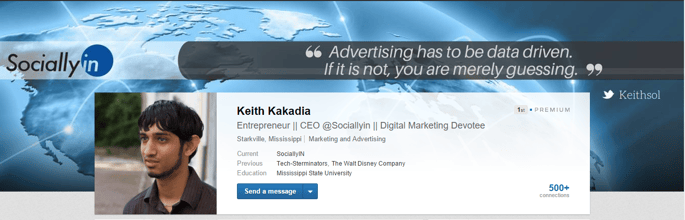
Enhance your Publisher Articles
The Publisher platform is where you can write articles to show off your expertise. The 3 most recent articles appear on your profile. You have the chance to select header images that reflect the content of the article as well as your brand. To add a photo, click on the header when you are wiriting your post.
Upgrade your summary & Experience
You have the ability to embed multimedia directly into these sections. Videos, PowerPoints, PDF files and photos are all easy to include. To add multimedia, go to the section where you want it to reside and click the Add Media option that corresponds to the files you want to add. A pop-up box will appear, and here you can upload your file directly or type in the URL to content that is hosted somewhere else. It is possible to add more than one type of multimedia content in these sections.
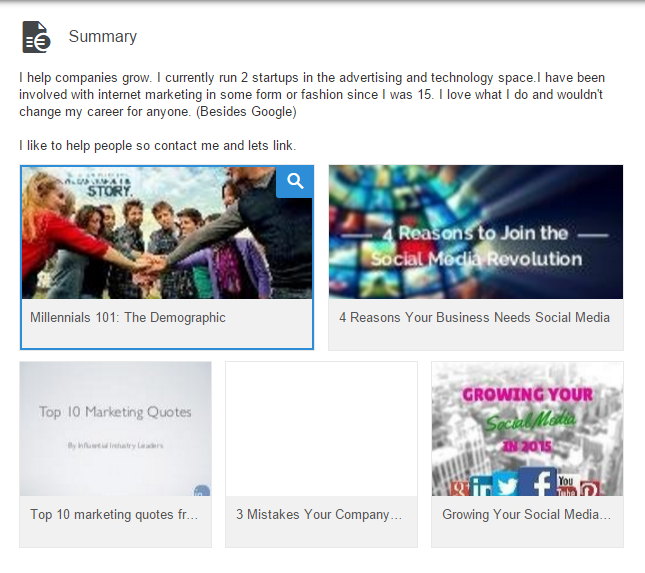
Showcase your offline expertise
Linkedin acquired SlideShare, which is a platform for creating presentations on a variety of topics. You can upload your own presentations or search for ones related to your industry. To add your own content, click on the Interests tab at the top of the page and choose SlideShare. There will be an orange Upload button near the right corner of the page by your profile picture. You can add your presentation straight to your Linkedin profile.
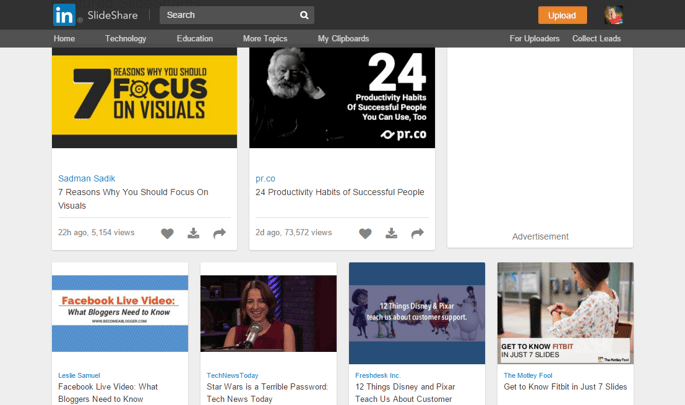
Highlight your Skills
The Skills and Endorsements section allows you to showcase the skills you possess and others can endorse you for said skills. The first 10 skills on your profile show the thumbnails of the profile picture for the first 12 people that endorsed you.
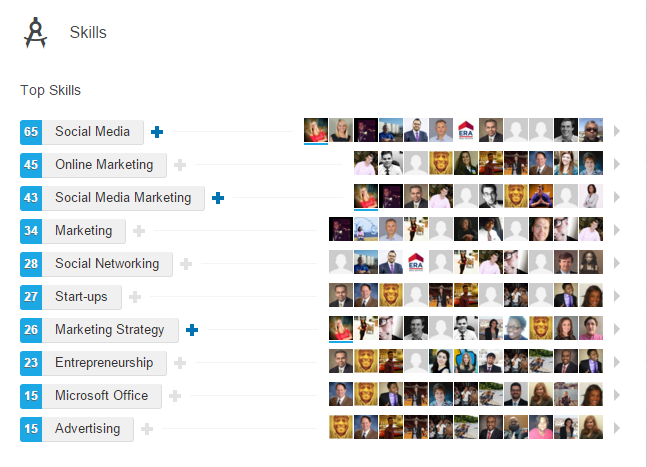
Highlight the skills you want to be known for. All of your endorsements will provide social proof. When adding a skill, make sure the Yes option is checked next to I Want to be Endorsed. You can add up to 50 skills to your profile.
Feature Work Related Moments
Sharing photos lets others know what your business is up to. It could be a special lunch outing, a big event or anything in between. The pictures should reinforce the brand. Photos are added to the Recent Activity section of your profile and create another visual impression.
Can you think of even more ways to add visuals to your Linkedin? Let us know how you make your profile stand out!
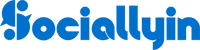
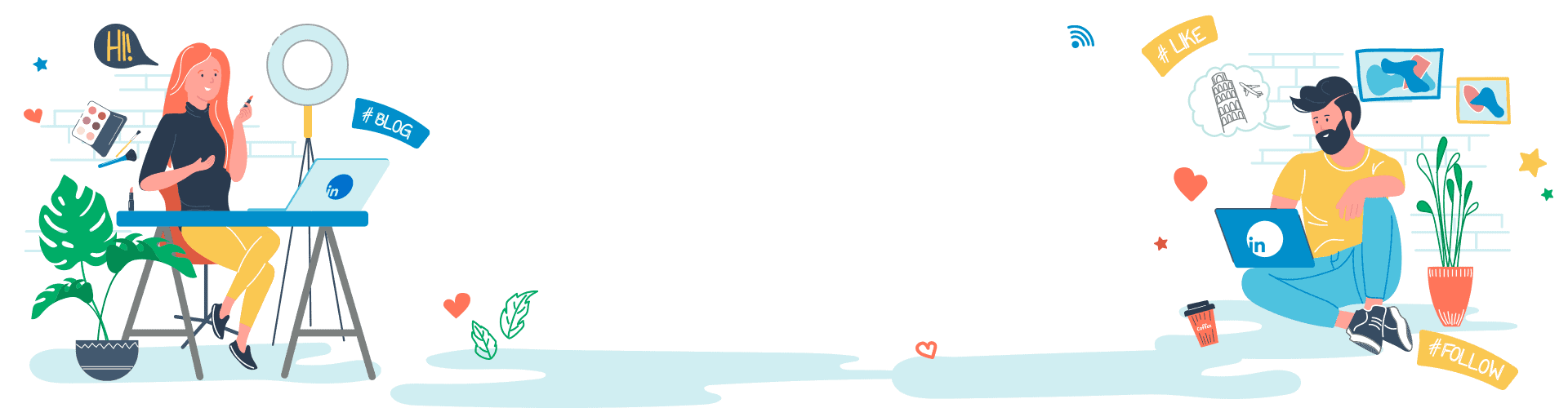
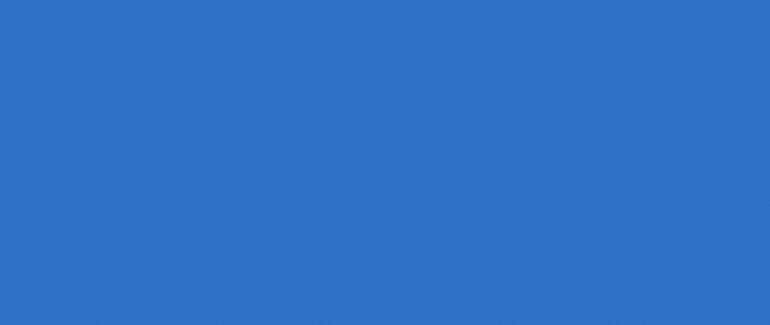
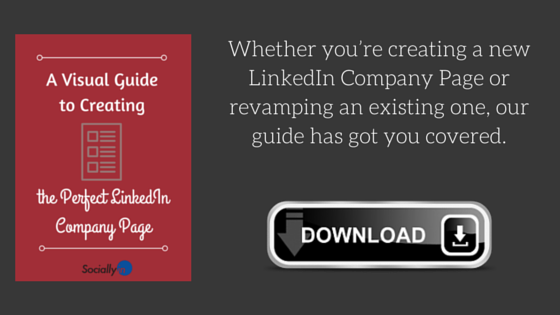
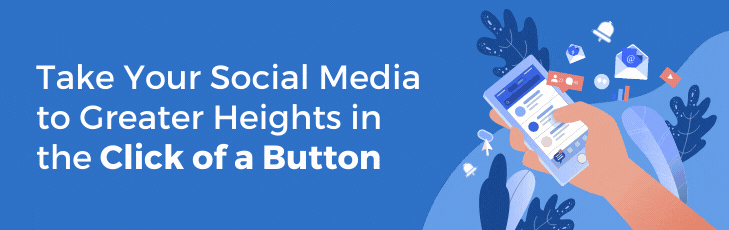
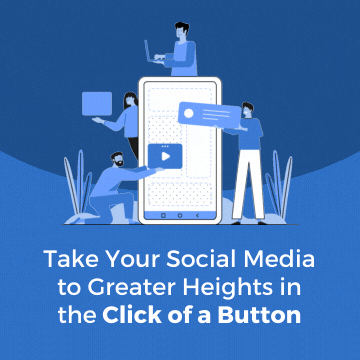





Your Comments :