Do you ever feel a little lost trying to navigate Facebook Ads Manager?
You’re not alone. We’ve worked together with a multitude of clients who have no idea how to utilize Facebook ads manager in a way that will allow them to get the best results.
And that’s why today, we’re going to dive in and try to explain how to not only utilize Facebook ads manager as a tool, but also give you the power to get THE MOST out of Facebook ads manager at the same time.
Are you ready to get started? Let’s GOOO!
What is Facebook Ads Manager?
Facebook Ads Manager is a tool that allows you to make, edit, analyze social paid ads that run specifically through Facebook. In recent history, Facebook combined their Power Editor tool and ad manager tool to simplify the process of ad management across every social network owned by Facebook, including Instagram.
Facebook Ads Manager: Why Do I Need to Know How to Use It?
It might be a little unbelievable, but Facebook ads manager can give you the power to reach more than 2.38 BILLION active Facebook users around the world, at any given time.
And in case you’re not particularly keen to do math, (but seriously, who is?) that’s more than 30% of the world's entire population, who are all going to possibly see your creative work, your copy, your products…..everything.
Facebook Ads Manager is a tricky tool and one that can breathe limitless success into a business or steal their thunder completely. And typically, not knowing how to use something, especially something so complicated and tricky can spell trouble. Hence this Facebook Ads Manager tutorial.
What with a constant stream of optimization options, targeting options, bidding options, campaign options….too many options.
If you want to be the hero of your marketing team, holding the keys to Facebook Ads Manager is an incredible place to start. So let’s do it!
RELATED: The All-In-One Guide to Real Estate Facebook Ads | Effective Solutions
Why Do I Need Facebook Ads Manager?
Is it really a crucial part of a marketing process, or can we just drop it?
With more than 93% of marketing professionals utilizing Facebook and Facebook advertising, and as a marketing professional myself, I’m going to venture to say that NOT utilizing Facebook ads is probably going to keep you from growing in the long term if that’s what you want to do.
The majority of our clients utilize Facebook ads, and we’ve seen some incredible results from our efforts. Last year alone we managed millions of dollars in advertising money and saw bigger and better results for each client with every passing month.
In the end, it all really just depends on you and your expectations, as well as the expectations of your clients.
Do YOU want to be among the 91% of marketers taking advantage of the Facebook platform through Facebook ad manager with the world at your feet? In the end, YOU have to decide what’s best for you and for your business. So this is the defining question.
A Quick Overview of Facebook Ads Manager
Before we start diving in, let’s go over the basics of our friend the Facebook Ads Manager.
With Facebook Ads Manager, you’ll be able to:
#1 Setup, manage and measure Facebook ad campaigns,
#2 Create a multitude of different Facebook ads
#3 Eat donuts! Or, rather, A/B test your ad campaigns
#4 Manage Facebook bidding
#5 Manage your daily budget
#6 Track, measure and analyze results within Facebook Ad Manager
#7 Get a higher ROi through optimized ad campaigns
#8 Get targeted audience insight so you can continually improve your advertising efforts.
#9...and more!
One tool and near limitless possibilities? Oh, and apparent from ad spend, it’s free. (I know, we can’t believe it, either.) Where do I sign??
Facebook Ads Manager: Getting Started
One of the incredible things that makes Facebook Ads Manager so awesome is that it’s free. A free tool that YOU can utilize to improve your business and generate more revenue over time.
That “over time” part is crucial because too many people want a quick fix and immediate revenue, but marketing and sales professionals know that it can take several months to find something that works for them and works WELL. Keep this in mind before you become discouraged after the first few weeks or few month or so of a new campaign.
#1 Logging Into Your Facebook Ads Manager Account
When it comes to actually getting into your Facebook Ads Manager account, there are a total of three different ways.
You can click HERE and then bookmark this page for quick and easy access, go to a Facebook page for business that you have access to and click the drop down and then where it says “manage ads” OR you can use the Facebook Business Manager Facebook Ads Manager mobile app to manage your ads from anywhere, everywhere and all the places in between.
#2 How to Navigate Facebook Ads Manager
When you get into your Facebook Ads Manager, don’t panic. It looks a lot more complicated than it is. 😂
To make things easy, we recommend using the Navigation bar at the top of the page to find everything you’re looking for quickly and easily.
The options for what you can do with Facebook Ads Manager is limitless. You’ll be able to move between campaigns, target audiences, admin settings and more pretty easily.
Search will also allow you to locate ads, ad sets and your campaigns and your notifications will alert you as well as show you what’s new on your pages.
If at any point you have questions, “Help” has a list of FAQ and the Facebook ads glossary to help you put some wind back in your sails.
#3 Campaign Set-Up in Facebook Ads Manager
Doing campaign set-up can be incredibly overwhelming and frustrating. In fact, if you’ve been sitting and staring at your screen and sweating in non-anticipation…don't be discouraged.
You’ll make some mistakes. This is kind of like riding a bike. It’ll take some work and you’ll probably fall over a couple times, but in the end, it’s (mostly) clear sailing and you’ll start reaping the benefits of your hard work!
Your adventure begins with the click of the green button labeled: “Create Ad”, which is located in the upper-right hand corner of Ads Manager.
Facebook is an intuitive genius, so it’ll make a lot of the work pretty easy for you.
First Step: Campaign Objective! 🎉
The very first and probably one of the most important steps in Facebook ad campaign creation is choosing an objective.
(And if you’re not sure what that is, it’s a technical and more fun way to say your “campaign goal.”)
There are a total of eleven options broken down into three categories, Awareness, Consideration and of course, Conversions.
Within the Brand Awareness category, your options are limited to:
- Brand Awareness
- Local Awareness
- Reach
Within the Consideration category, your options expand to include:
- Traffic
- Engagement
- Video views
- App installs
- Lead Generation
Within the Conversion category, your choice include:
- Store visits
- Conversions
- Product catalog sales
Each of these objectives will shape the way your brand is seen and how your customers respond, so choose wisely in accordance with your products and services.
Second Step: Naming Your Facebook Ad Campaign
It’s a step, but I don’t know if it really deserved a spot here.
Nevertheless, name your campaign and continue on. :)
Third Step: Select Your Target Audience
Now that we’re past all the boring stuff, (no offense to any steps in particular) it’s time to select or create our Facebook ad audience.
Facebook Ads Manager cleverly allows you to target specific individuals based on demographics, conversions, website visits and more. This is a choice you’ll want to put a significant amount of time and effort into.
If there’s anything true about this step, it’s that you need to make sure your targeted audiences MATCH your offer, your products and your services.
This step coincides with your creative and ad copy, so pay special attention by putting clear definitions on your buyer personas and critiquing them as you continue learning more about your audience.
It’s also important to keep in mind that you don’t want to necessarily offer the exact same deals to every possible candidate within your sales funnel. Each stage of the buyer's journey requires its own specific and targeted deal.
Think about the buyers journey as a funnel with stages.
- The first stage is the billions of people who don’t yet know your brand exists.
- At the second stage, they’ve heard about you, but they just don’t...how do we put this lightly...care. 😅
- By the third stage, their interest has peaked and they have an interest in what you have to say.
- At the fourth stage, their starting to hardcore compare you to your competitors.
- In the fifth and final stage, your prospects become customers!
Fast Track Your Progress TIP: Whatever you do, don’t forget to exclude Facebook Custom Audiences of people who have ALREADY either visited your landing page and/or already converted.
Specifically working with Facebook Re-targeting Ads? We’ve got a guide for that.
Fourth Step: Selecting Your Ad Placements
There are a variety of Facebook ad placements, including:
- Facebook News Feeds (Mobile and Desktop)
- Facebook Right-Hand Column
- Audience Network
- Instant Articles
- In-Stream Video
Just remember that this doesn’t mean you should put your ads across every channel. In fact, it might be helpful for you to know that Instagram ad placement converted close to 500% better than the mobile news feed. AND at only a fraction of the cost-per-action.
Of course, your particular results are going to vary as much as your creative, ad settings, services and products. So unfortunately, without giving your ad plan a good look, we can’t guarantee results.
However, we can guarantee that there are some particularly helpful places to start regardless of your ad campaign and products.
Facebook suggests you start with:
- Brand awareness through Facebook and Instagram Ads
- Engagement through Facebook and Instagram Ads
- Video views through Audience Network, Facebook and Instagram Ads
- App installs through the Audience Network, Instagram and Facebook Ads
- Traffic, specifically for clicks and engagement through Facebook and Audience Network
- Product catalog sales through Audience Network and Facebook
- Conversions through Facebook and Audience Network
It’s confusing, I know. But hopefully this will give you a good head start while you figure out what works best for YOU brand.
Fifth Step: Setting Your Facebook Advertising Budget
If you’ve worked with Google ads, Facebook ads manager works similarly, on an auction bidding system.
You can customize this setting under the “budget and schedule” section, which also allows you to either select a “lifetime” budget, or a “daily” budget.
“What’s a Lifetime Budget?”
Your lifetime budget is how much money your ad campaign can spend TOTAL over the course of the ad campaign. This means it doesn’t refresh your budget at the beginning of the next day, but instead will pause the campaign at the point that the budget runs out.
“What’s a Daily Budget?”
Your daily budget is the amount of money that your campaign will be allowed to spend in a single 24 hour period. This amount will refresh after each day to allow for more reach.
Sixth Step: Optimize Your Ads for Specific Delivery
Budget is set, you’ve named your campaign, now it’s time to choose the most important campaign objectives and let Facebook Ad Manager know which ones you want to track.
Facebook explains this process this way: “ Your optimization choice tells us what to value when delivering your ad. For example, you could tell us to show your ad to the people in your target audience most likely to click a link to your website (optimizing for link clicks) or to show it as many times as possible (optimizing for impressions).”
The Facebook Ads Manager offers a total of four conversion options, which include:
- Conversions
- Link Clicks
- Impressions
- Daily Unique Reach
Each of these conversion options have their own list of pros and cons, but let’s start with a basic sum of what they do.
- Conversions: Facebook delivers your ads to people most likely to convert.
- Link Clicks: Facebook delivers your ads to people most likely to click on your links and specifically encourages them to click.
- Impressions: Your ads will specifically be optimized to be seen by as many people as possible.
- Daily Unique Reach: Facebook works to deliver your ads to the selected maximum number of viewers as possible in a single 24 hour period.
We recommend selecting the option that most closely matches and/or relates to your Facebook ad goal.
“Should I use Automatic Bidding or Manually Input What I Want?”
We recommend users who are new to the Facebook Ad Manager to start with automatic bidding. However, if you feel like you know what your ads are worth, enter away! There’s a guide HERE that can help you determine what a good Facebook bid amount would be for a given product or service.
Seventh Step: Set an Ads Schedule!
If you know your ads will only get clicked at certain times of the day or night, this setting can be crucial to getting the most out of your ad budget.
And as much as I wish I could tell you exactly when those times would be, only you know your product. For starters, use your best judgement and allow yourself the space to be flexible and better with time.
Creating Your Ads (The Actual Best Part)
Okay, okay, so we’ve done a post on this HERE, but we will touch a little on some of the basics to save you some clicks.
First, you’ll need to select an ad type. Your options include:
- Carousel ads
- Single Video ads
- Slideshow ads
- Facebook Instant Experience ads
- Lead Generation ads
- Single Image Ads
- Dynamic Product Ads
Each of these have their own incredible reasons for being dope, which we’ve described HERE, but the one you choose varies as much as your own services and products.
You’ll also want to keep in mind that MOBILE ads require a whole different input and layout than those that would appear on desktop.
Ad creation is pretty straightforward, (especially if you follow our guidelines). It’s pretty much just a process of filling out boxes and adding images and terrific advertising copy. (Specs are included in our guide above).
Facebook Ads Manager: Watching, Optimizing and Reporting
If there’s anything true about your Facebook advertising campaigns, it’s that they should be MAKING you money. Not just spending it.
In order for this to happen, you’ll need to keep a close eye on your campaign and cultivate a pattern of adjusting, editing and utilizing the information you have to make your ad campaigns BETTER.
Just don’t obsess over vanity metrics like cost per one thousand impressions, Cost-per-click, Click through rates and total ad impressions. The main things to keep an eye on will be your cost-per-conversion, the conversion rate, the click-to-conversion, ad frequency and your ad relevance score.
Did We Answer All Your Questions Around Facebook Ads Manager?
Our goal is to help YOU develop a bigger and better brand image online and part of that is knowing how to navigate Facebook Ads Manager.
If we didn’t answer all your questions in this blog, we’d love to get in touch with you and further answer your questions and inquiries. You can get in touch with us HERE or use the handy chat feature on our sidebar.
Ready to take your brand to the next level? Our paid advertising experts are here to help your sales take off. 🚀 Click below for details! ⬇
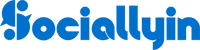
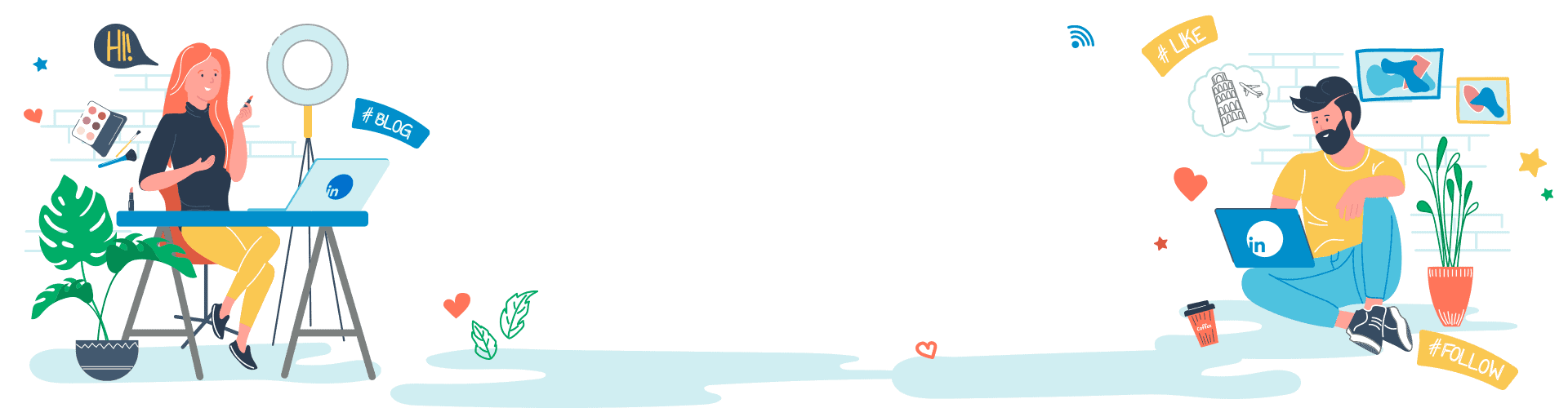
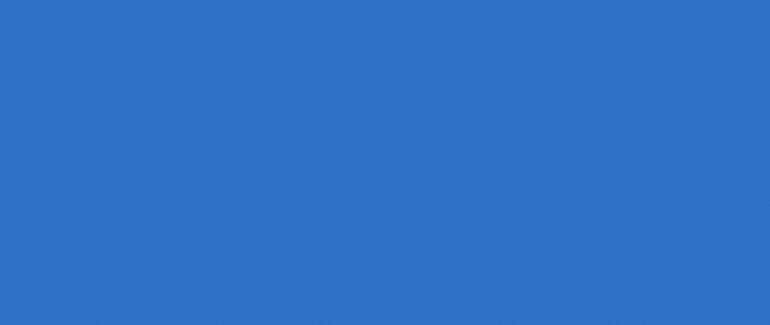
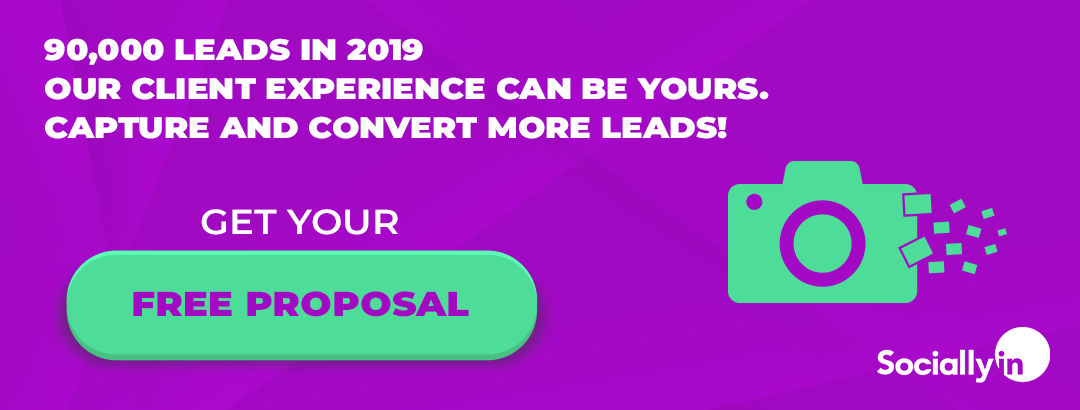
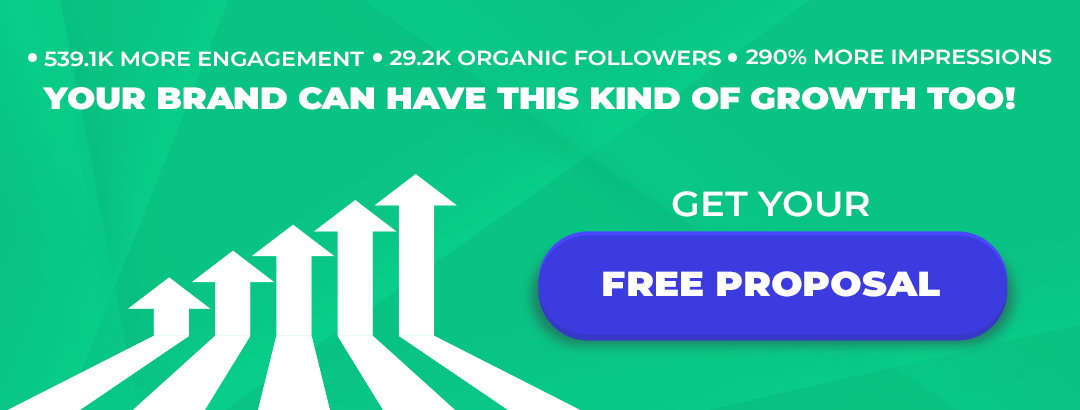
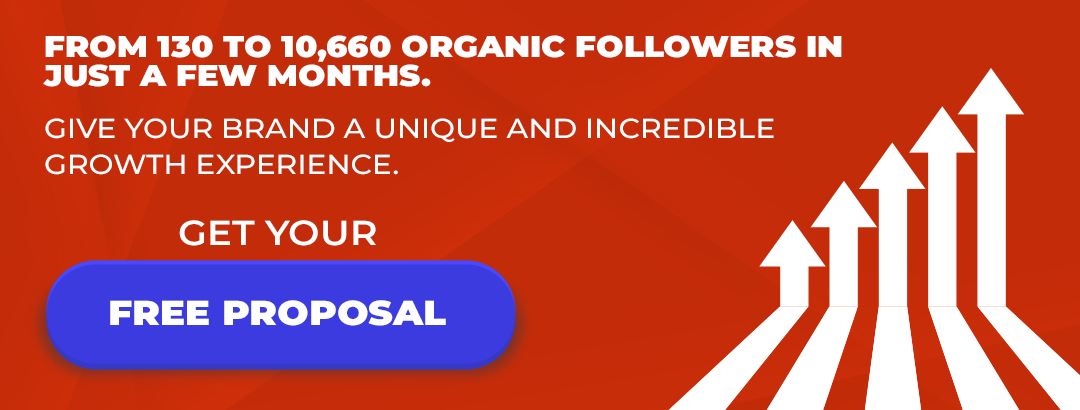
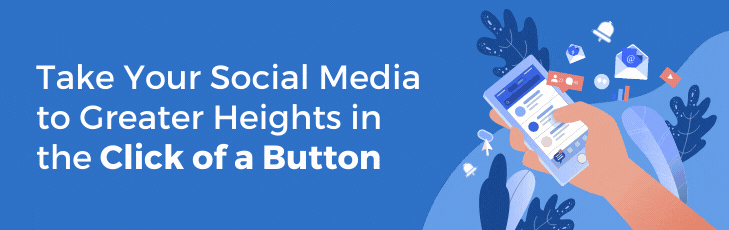
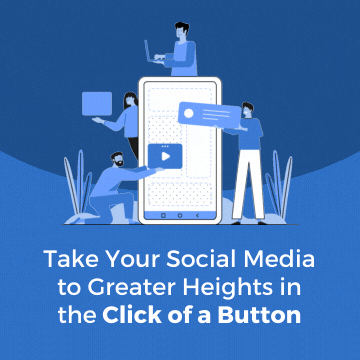





Your Comments :